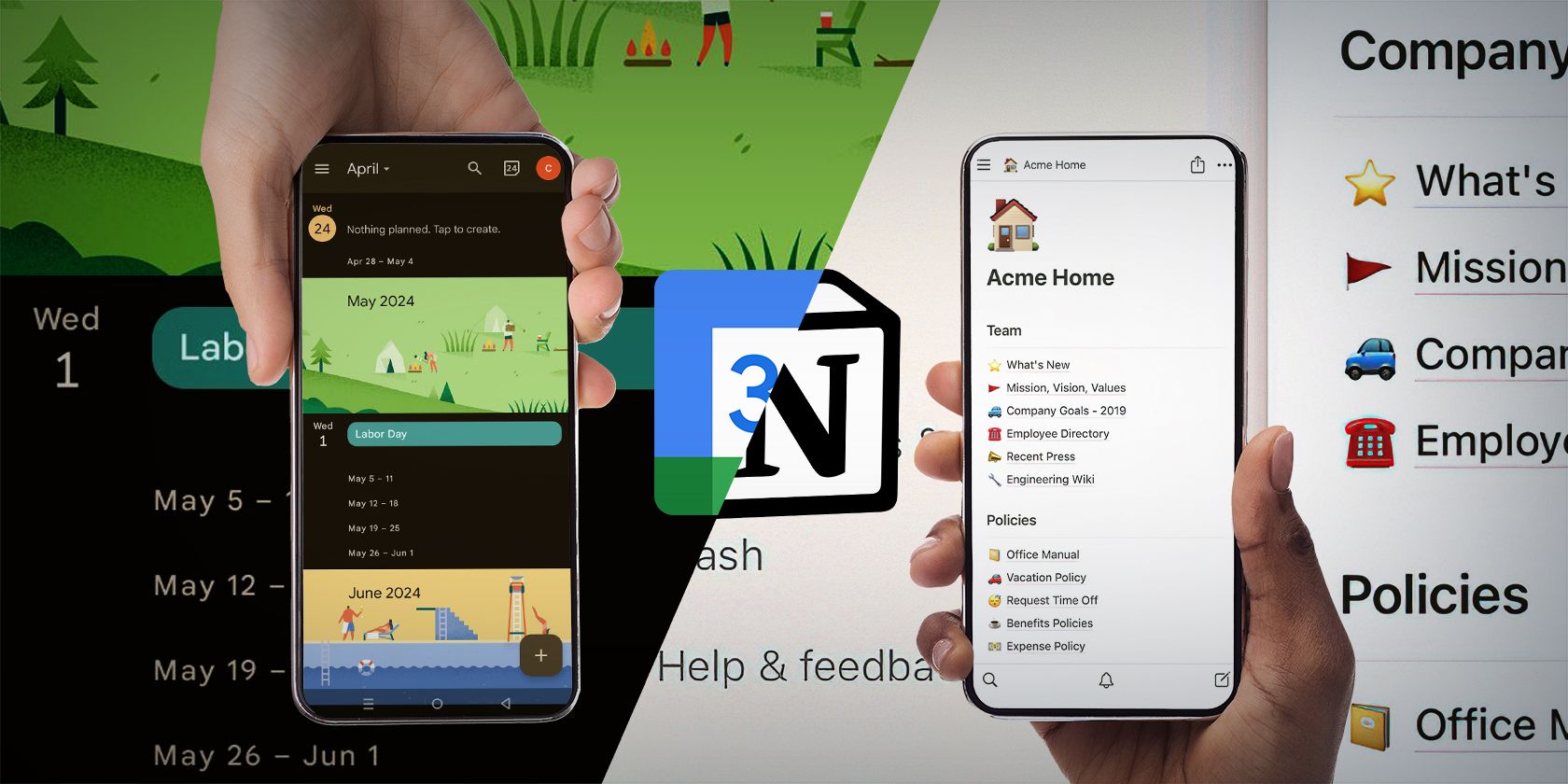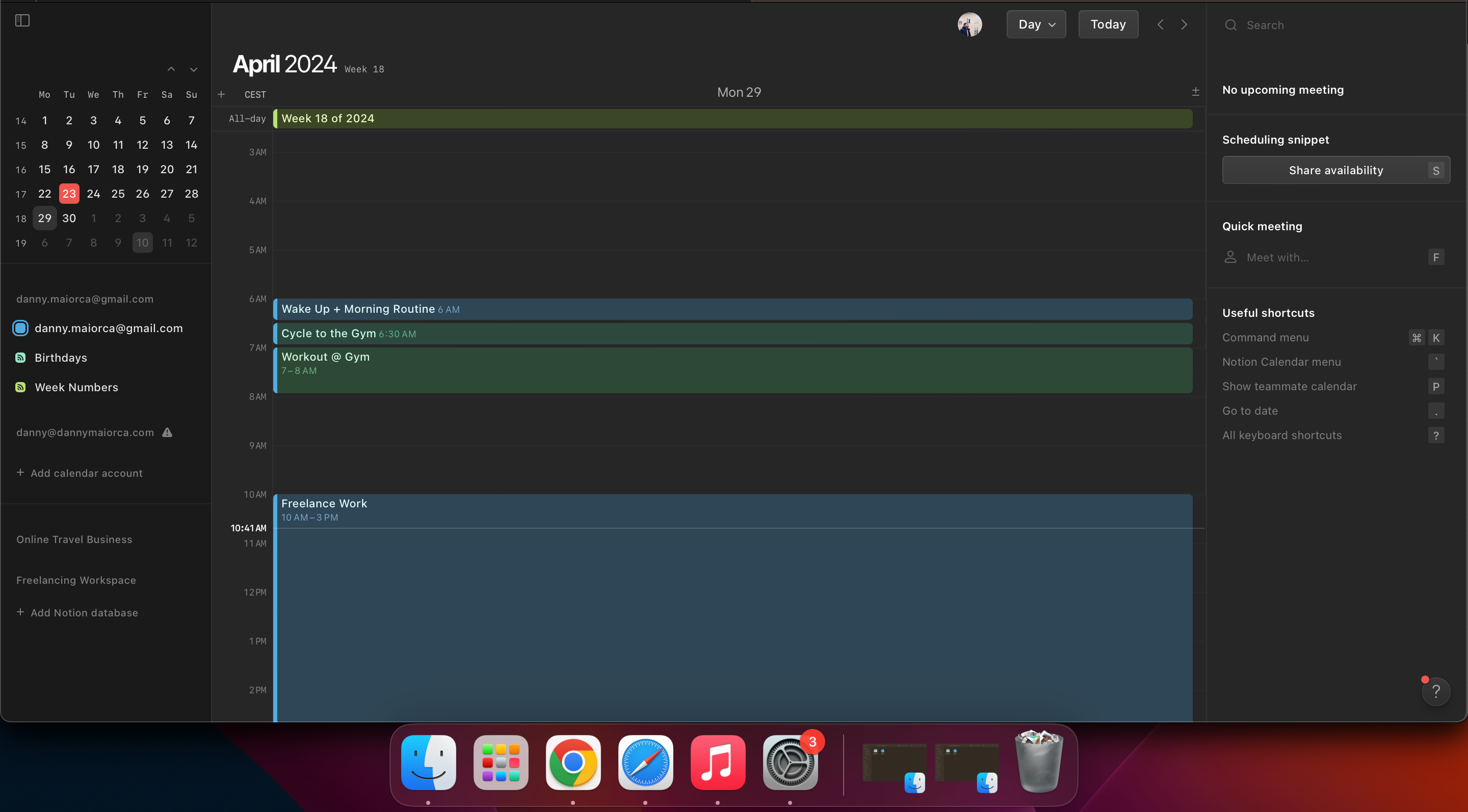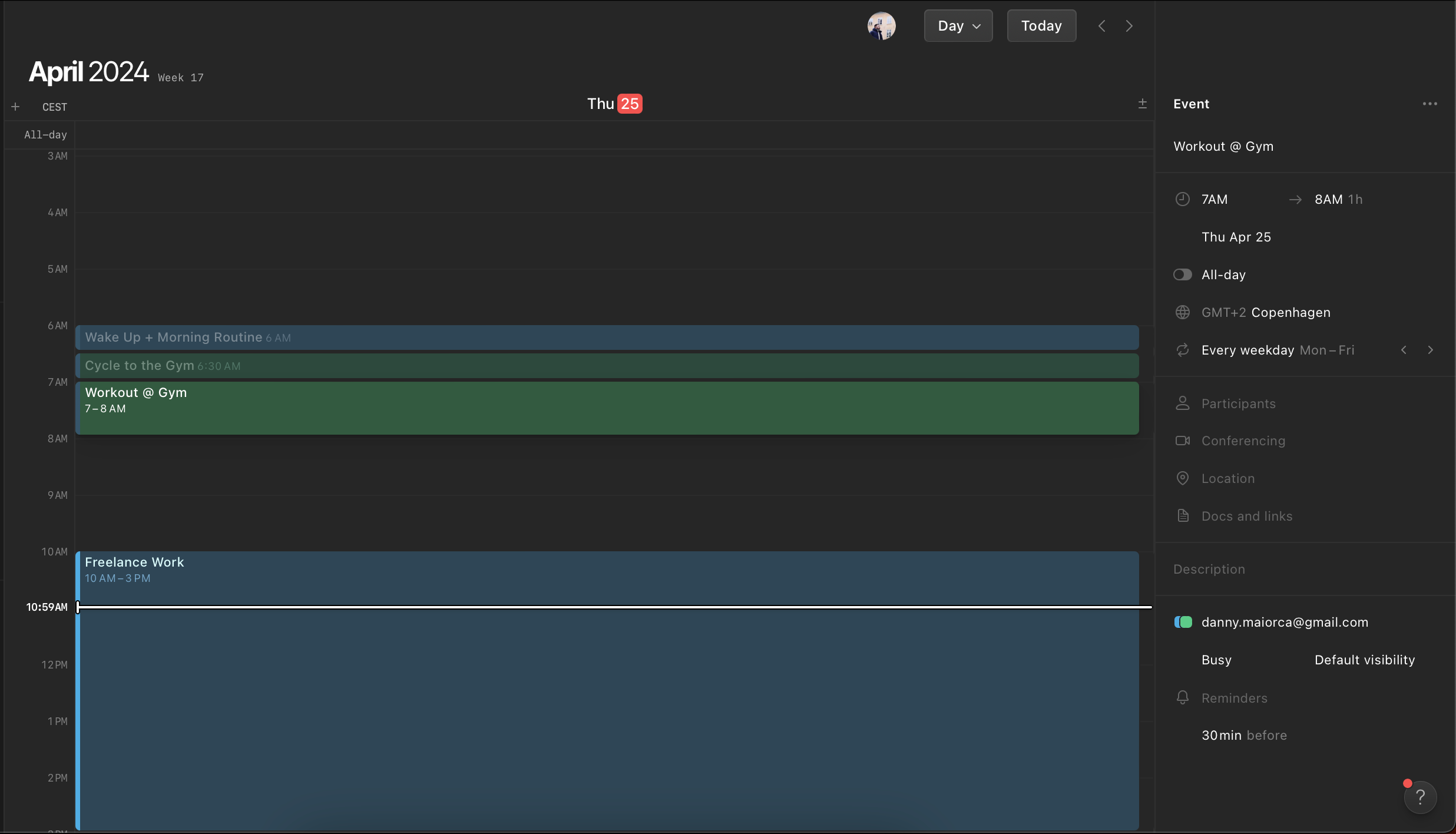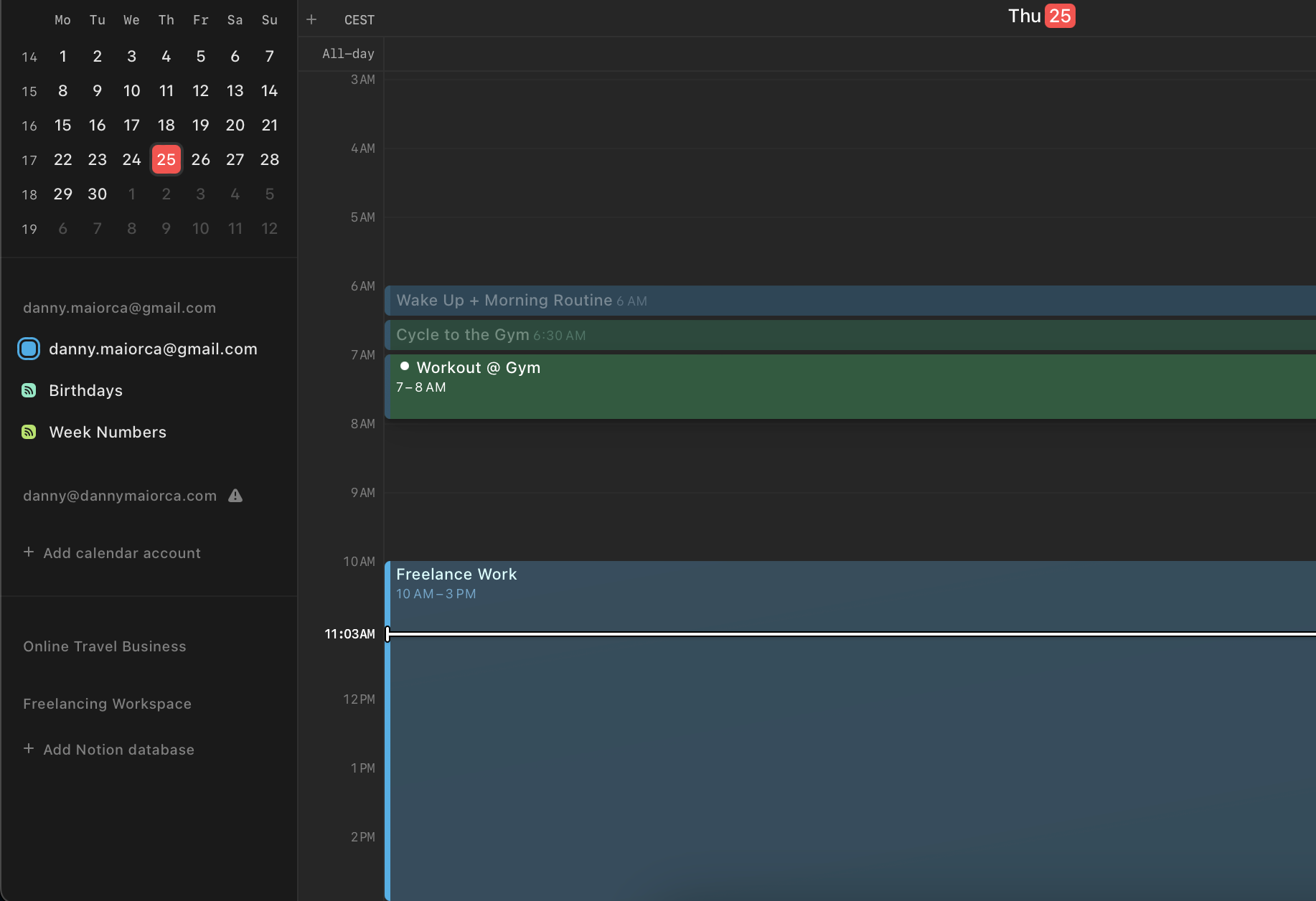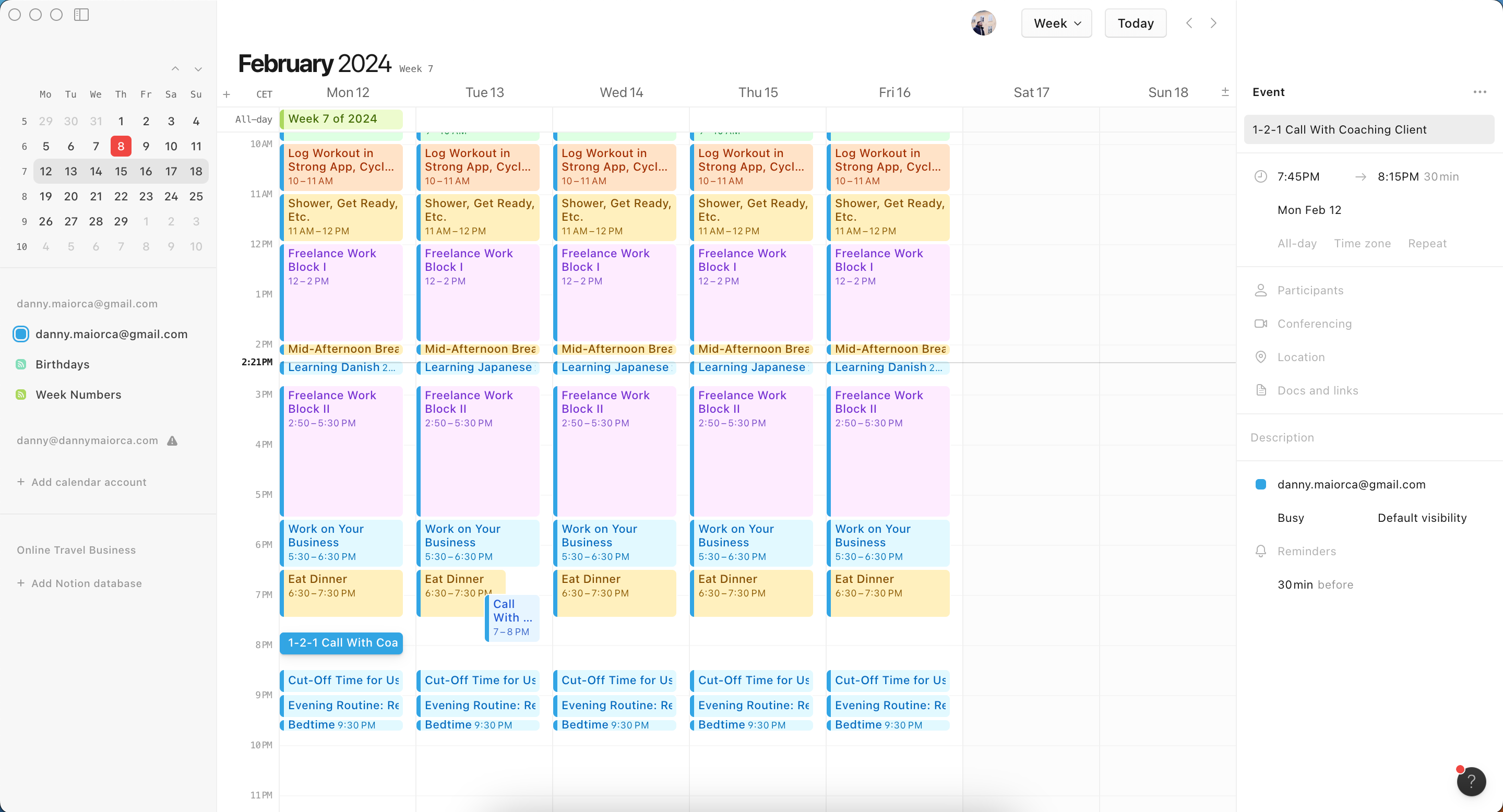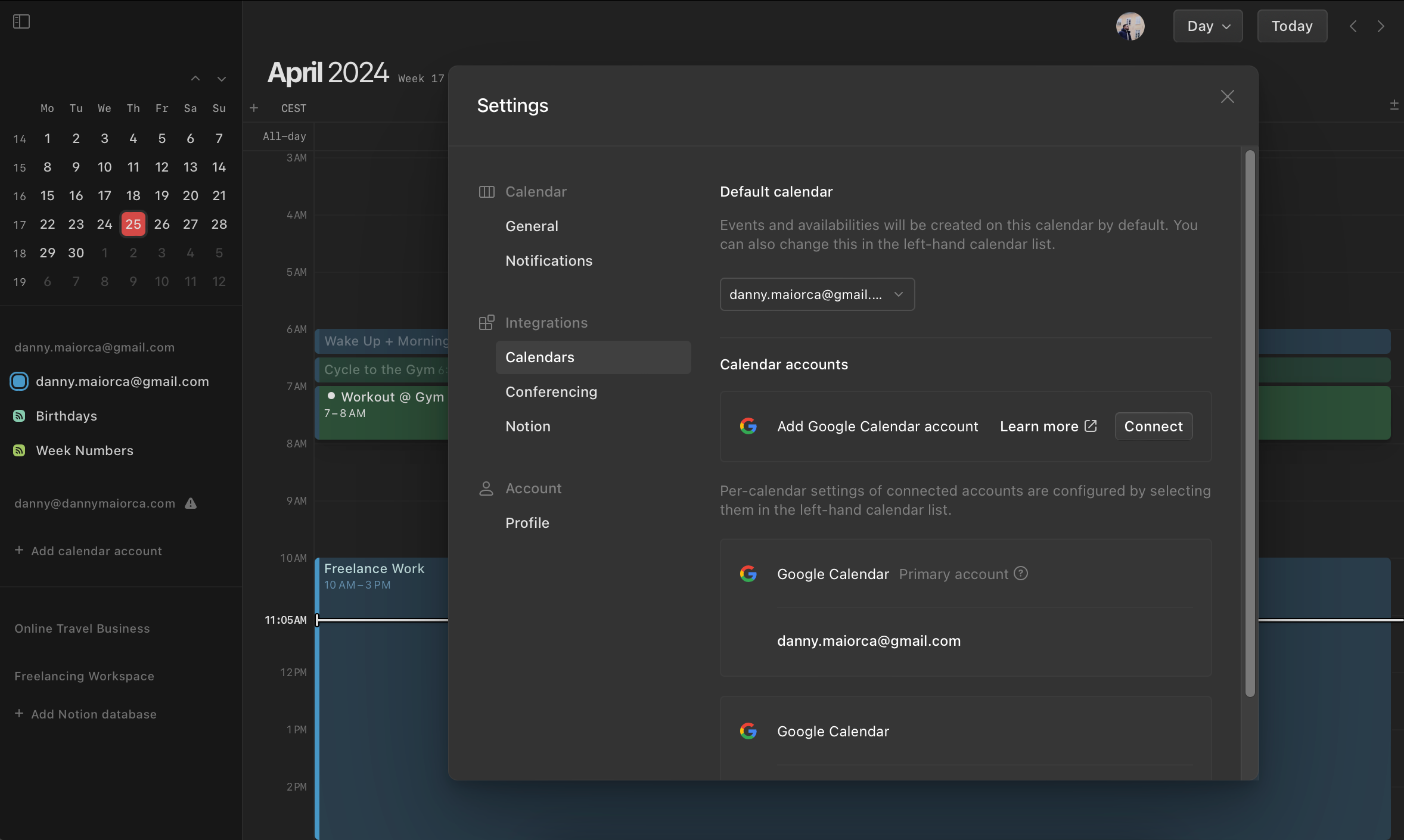5 Reasons to Switch From Google Calendar to Notion Calendar
Key Takeaways
- Notion Calendar has several advantages over Google Calendar, such as embedding Notion pages.
- With Notion Calendar, you can use Dark Mode on all devices where it’s downloadable.
- Notion Calendar’s streamlined interface is modern and intuitive, and it easily syncs with your Notion databases.
Since launching in January 2024, Notion Calendar has been a tempting alternative to Google Calendar. Both apps have their pros and cons, but there are some pretty good reasons to consider switching to Notion Calendar. Today, you’ll discover five of the best.
1 Use Dark Mode on All Devices With Notion Calendar
Although you can use Dark Mode in the Google Calendar smartphone app, it’s not available in the web version without plugins or external theming. Even if you switch on Dark Mode for your Mac, only the browser’s outer edges turn dark; Google Calendar itself remains bright.
Notion Calendar, meanwhile, respects your computer’s Dark Mode setting, turning dark when it’s on. You can also use Dark Mode on Notion Calendar for your smartphone.
If you own an Android phone and can enable Dark Mode for Chrome and all Android sites, the fact that Notion Calendar doesn’t have an Android app isn’t a deal-breaker. But for iPhone and Mac users who enjoy using Dark Mode, it could be.
2 Embed Notion Pages in Notion Calendar
You might find it easier to keep everything in one place rather than scattering it across different sources. Notion Calendar lets you embed Notion pages, which might be a compelling enough reason to switch from Google Calendar.
Embedding a Notion page in Notion Calendar on your computer is very simple. Follow these steps:
- Open Notion Calendar. Then, either create a new event or open an existing one.
- Go to Docs and links.
- In the text box, search for the Notion page you want to embed. Alternatively, choose from the list of recent pages when they appear.
While you can embed Notion pages in the Notion Calendar desktop and web apps, this is not—at the time of writing in April 2024—possible on Notion Calendar for iOS. So, you should either perform this action on your computer or copy and paste the link from your smartphone.
3 Sync Your Notion Databases With Notion Calendar
In addition to embedding specific pages in Notion Calendar, it’s also possible to sync your databases within the app. However, like embedding Notion pages in Notion Calendar, you can only perform this action on your computer. Moreover, the databases you sync must have a calendar or timeline view.
- In Notion Calendar, find your database on the left-hand side and expand it.
- Select Add Notion database and search for the database you want to sync.
4 Notion Calendar Has a More Streamlined Interface
Besides its unique features, Notion Calendar’s easy-to-navigate user interface is another reason to switch. There’s nothing inherently wrong with how Google Calendar looks, but Notion Calendar’s interface is—from personal experience—more modern and feels more intuitive.
The app fits more onto your screen but does so in a non-intrusive way, and its fonts are easy to read. You can easily navigate to your Notion pages, too. The only downside of Notion Calendar’s interface is that while it’s currently optimized for smartphones and computers, the iPad app is optimized for iPhone screens.
5 You Can Sync Google Calendar With Notion Calendar
One of the biggest challenges when migrating from one app to another is transferring all of your data. However, if you decide to switch from Google Calendar to Notion Calendar, you have nothing to worry about; you can easily add each of your calendars on desktop or mobile devices.
- Go to the left-hand side. On your smartphone, tap the three-dots icon to expand the toolbar.
- Select Add calendar account.
- Tap Connect and enter the details associated with your Google Calendar account.
While Notion Calendar is currently only available on iOS and desktop, users of these devices have plenty of compelling reasons to switch. From a more intuitive experience to syncing Notion pages and databases, the app is especially handy if you already use Notion. Since you don’t need to manually transfer all of your data from Google Calendar, it’s well worth trying out.