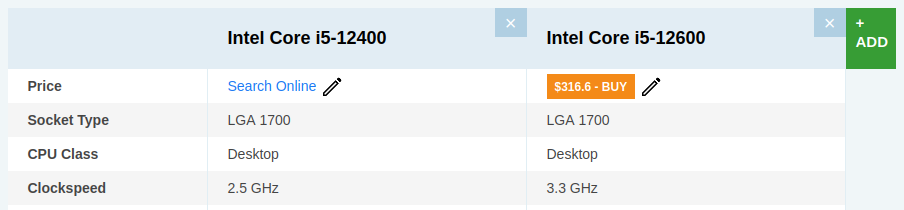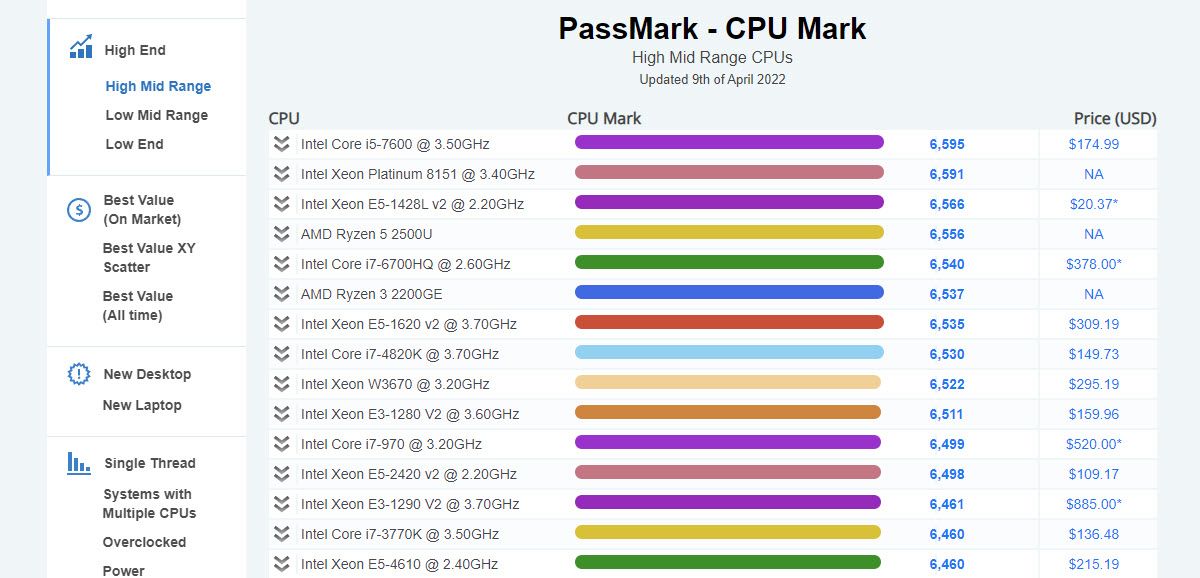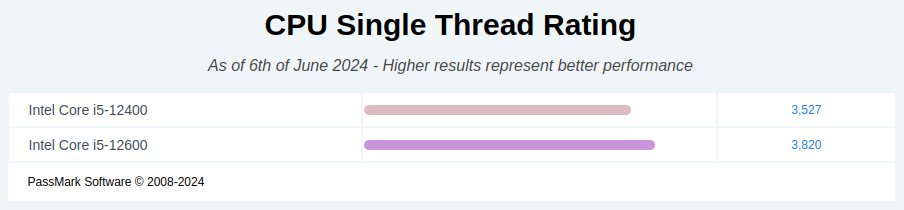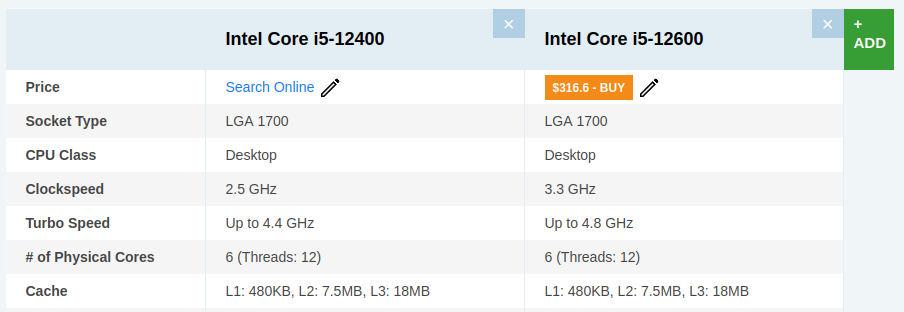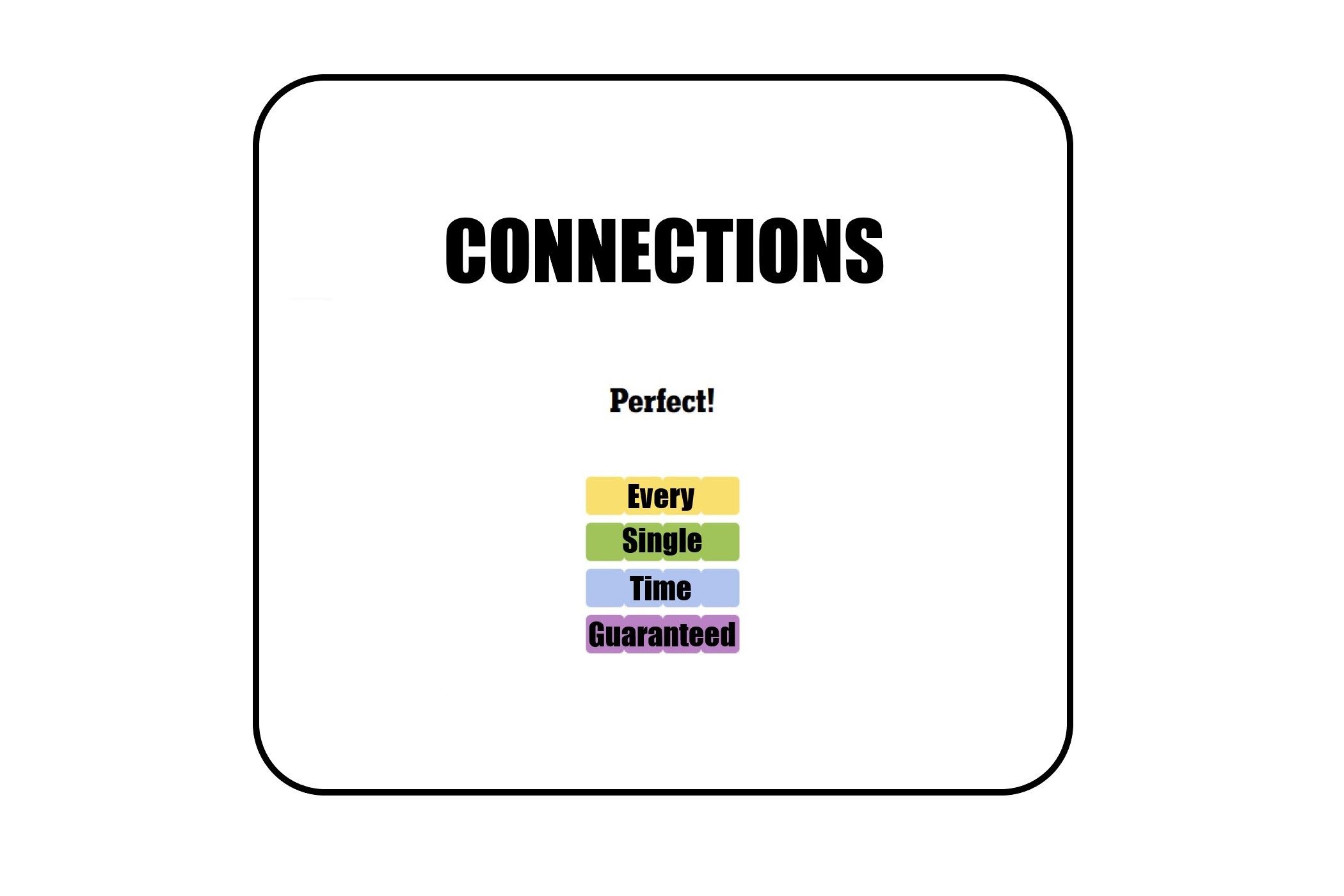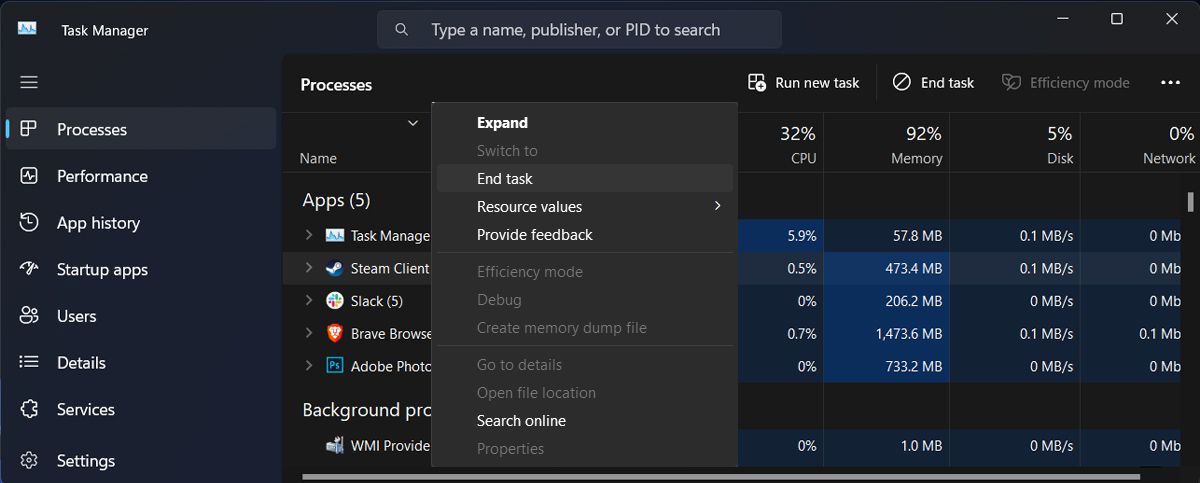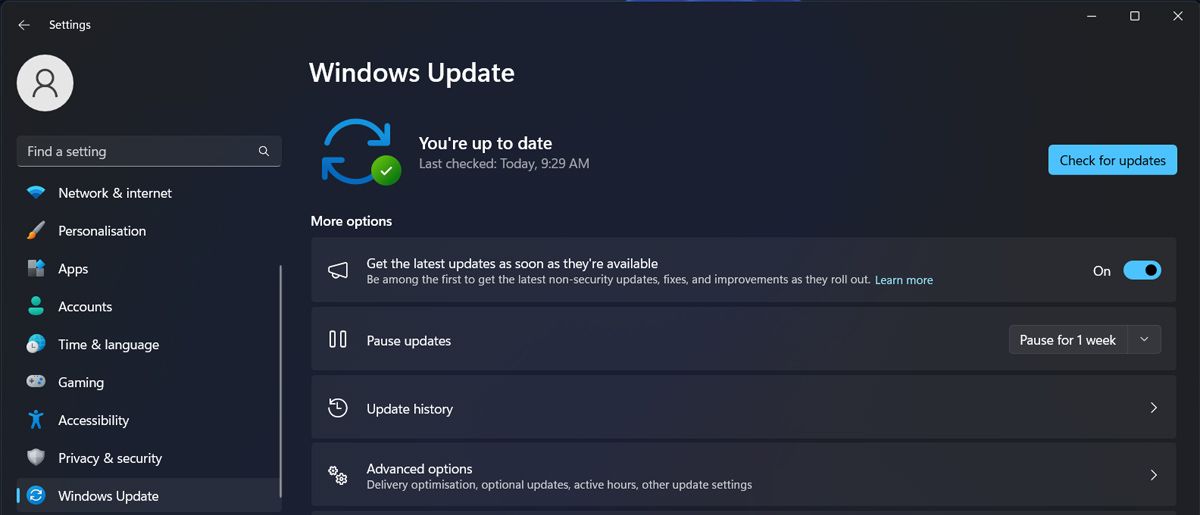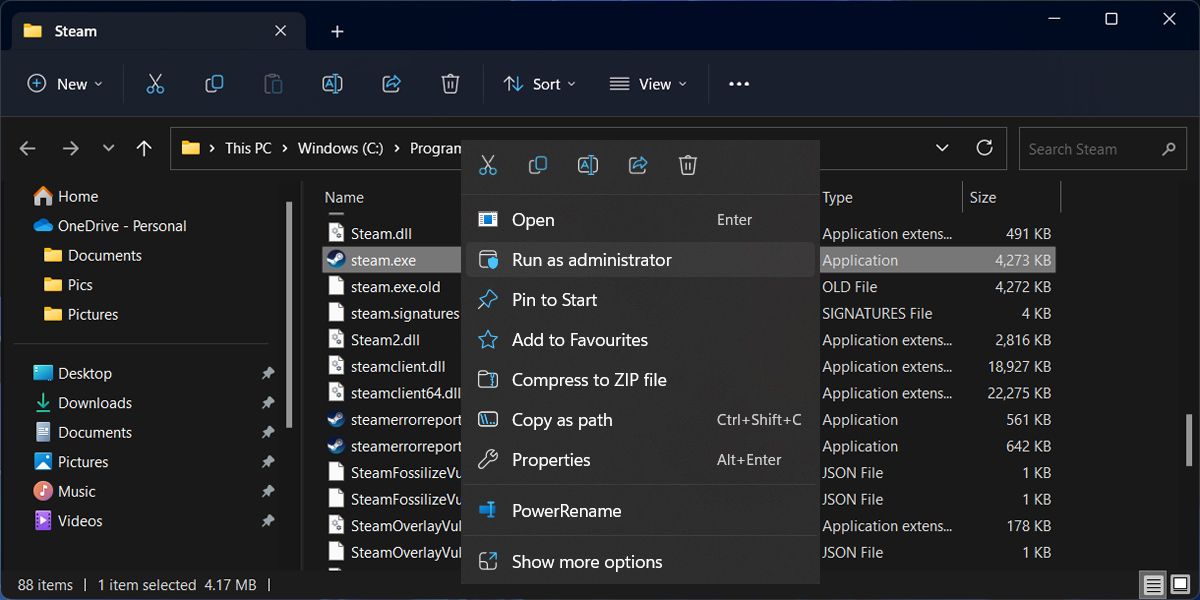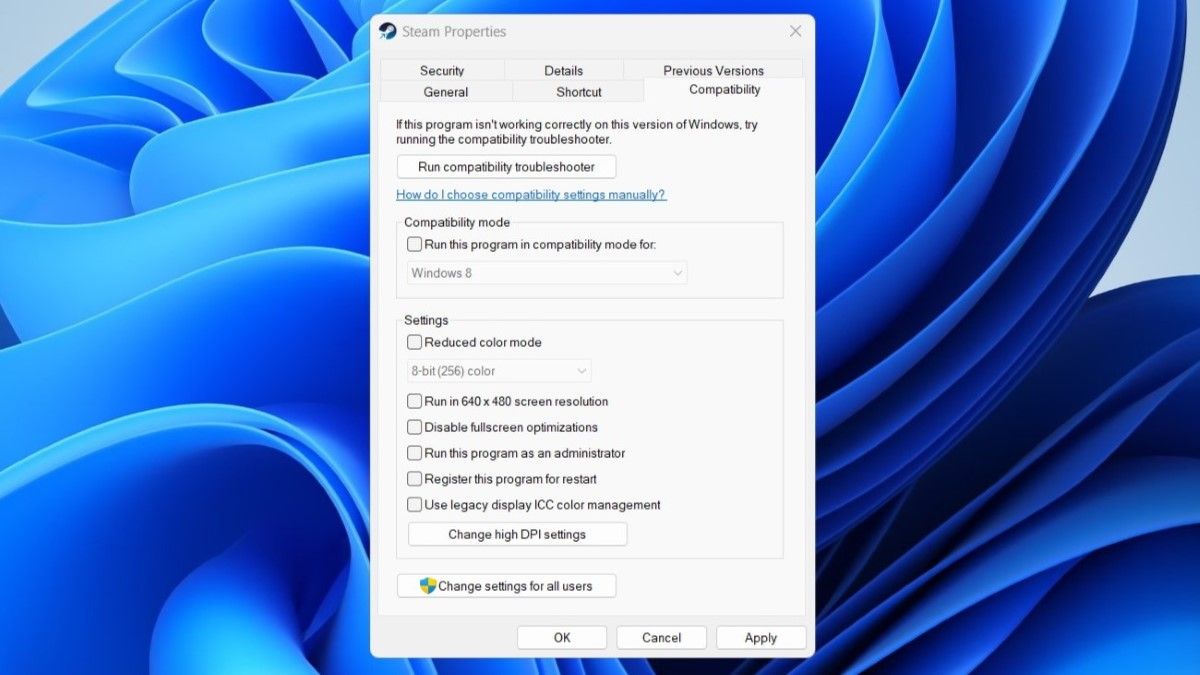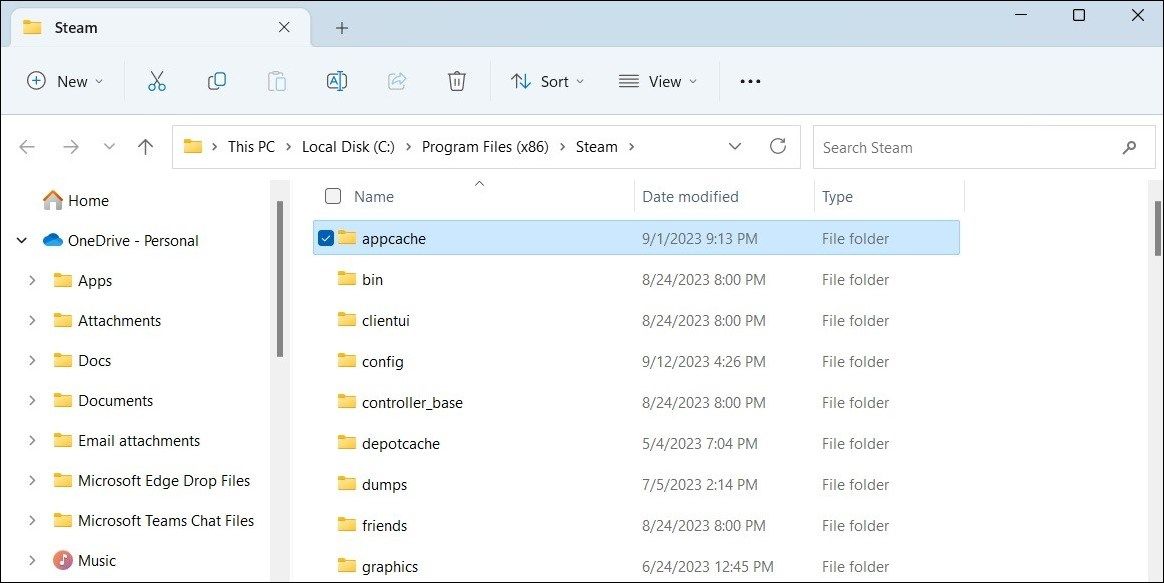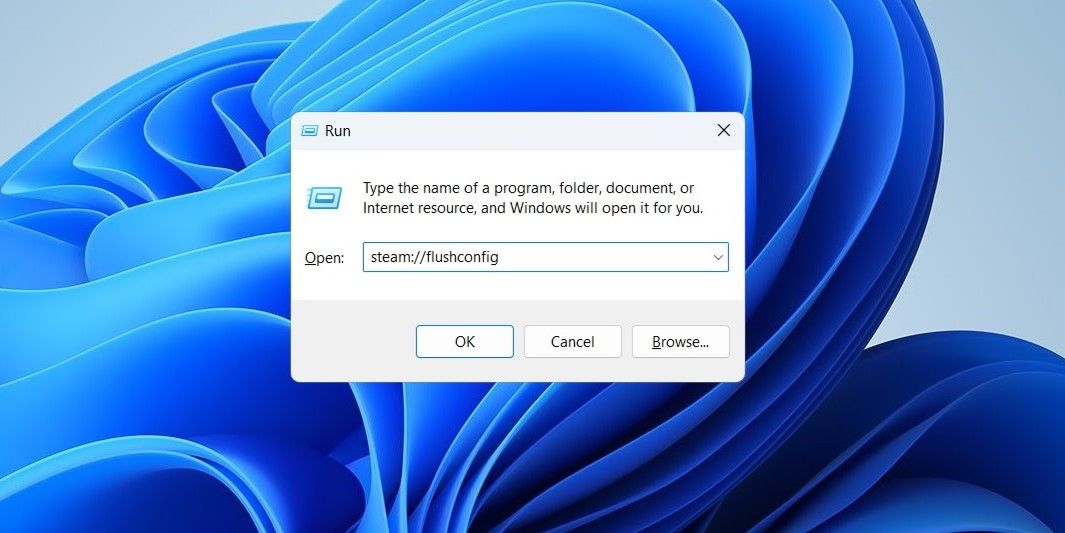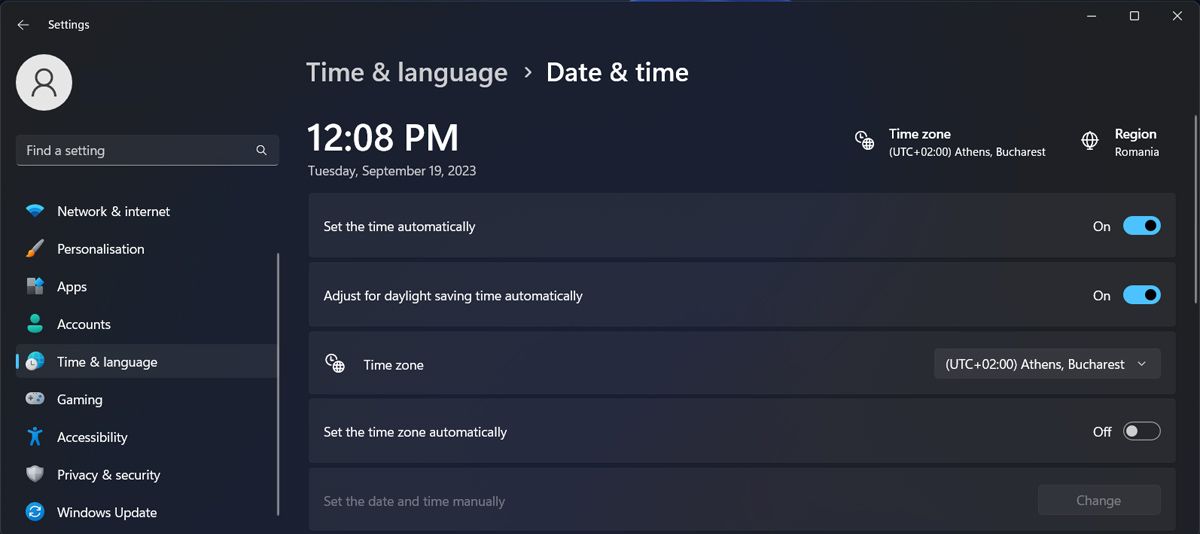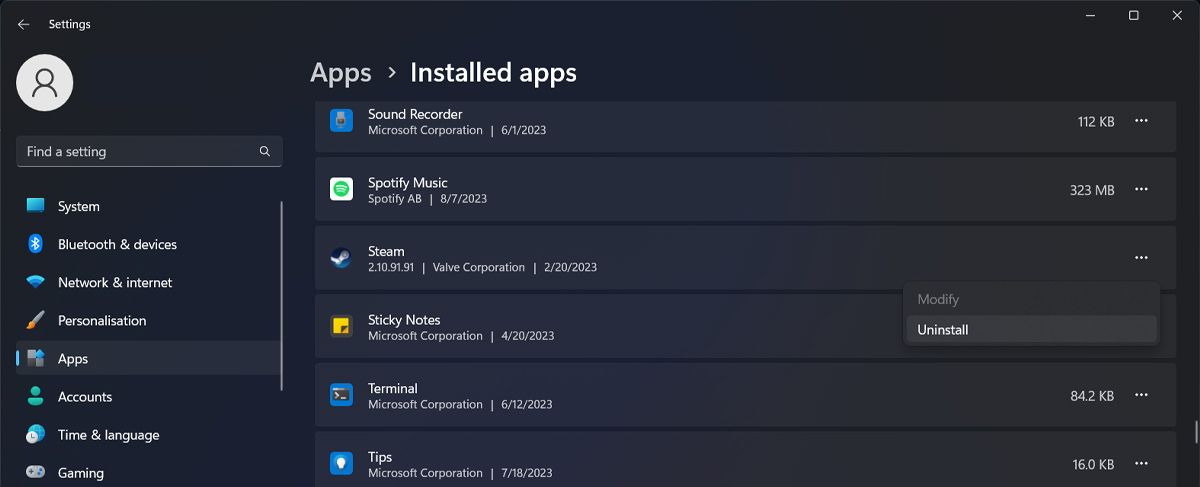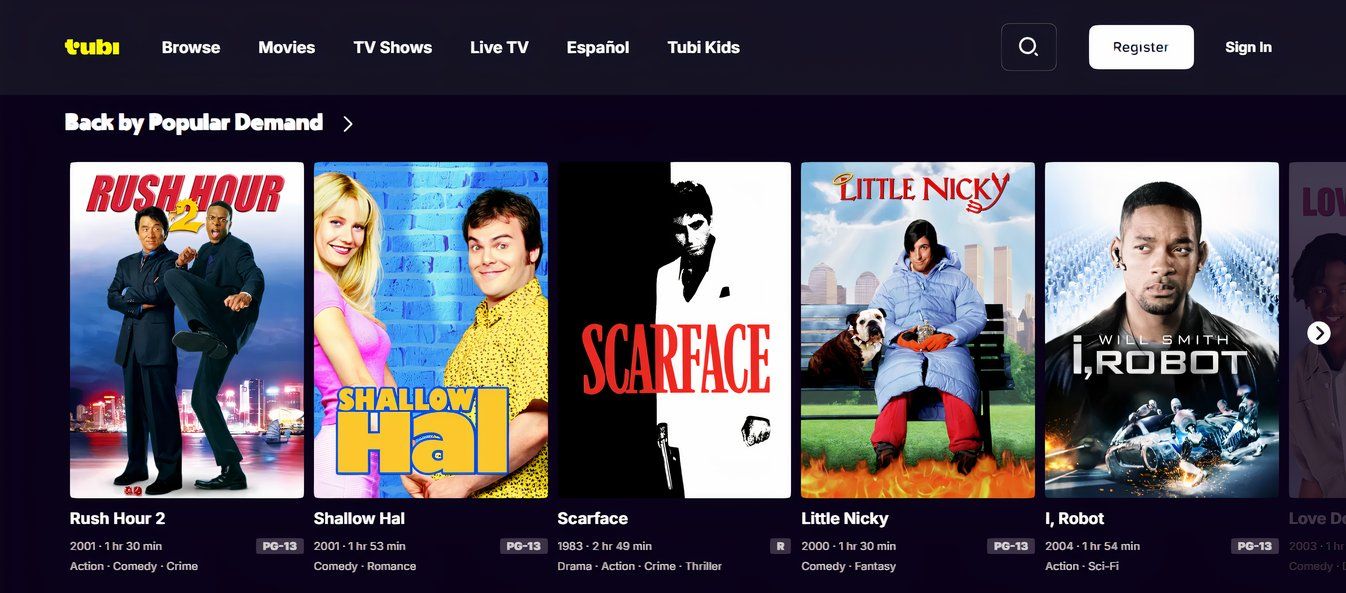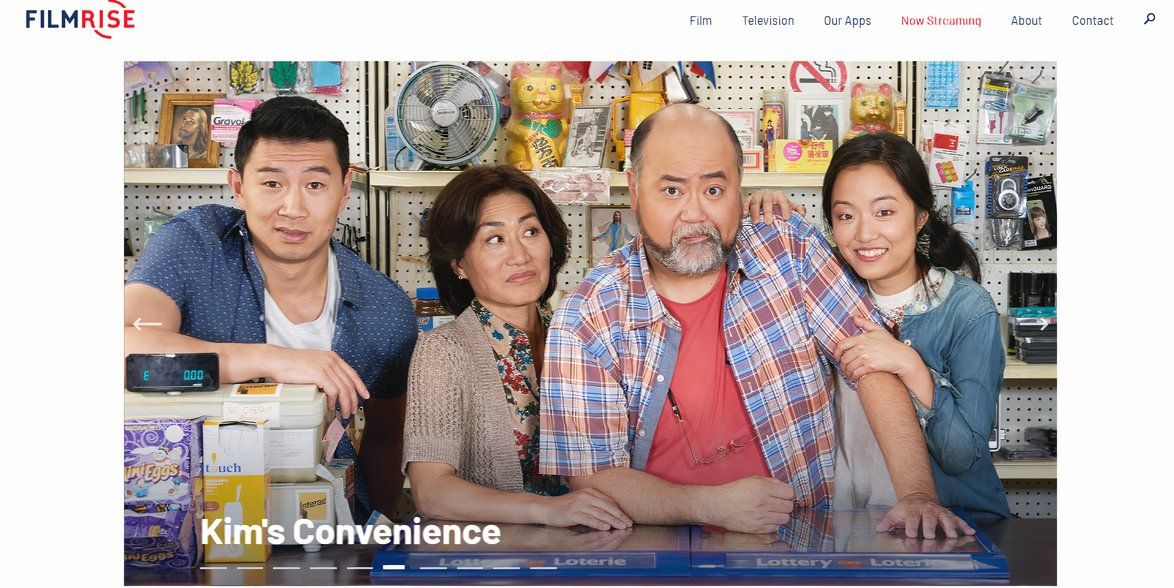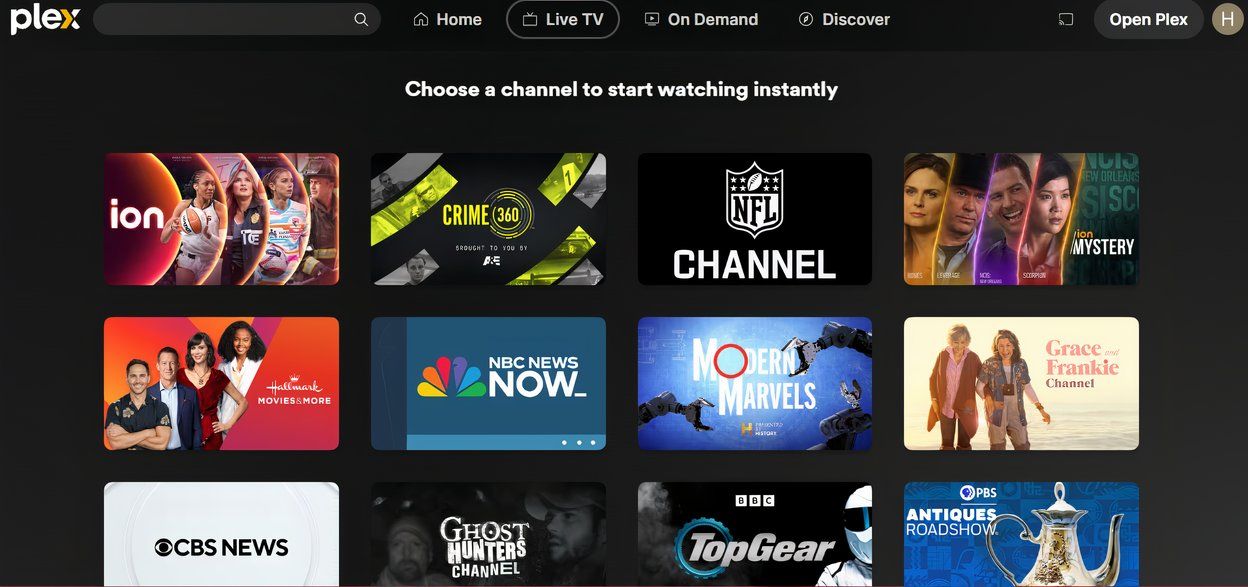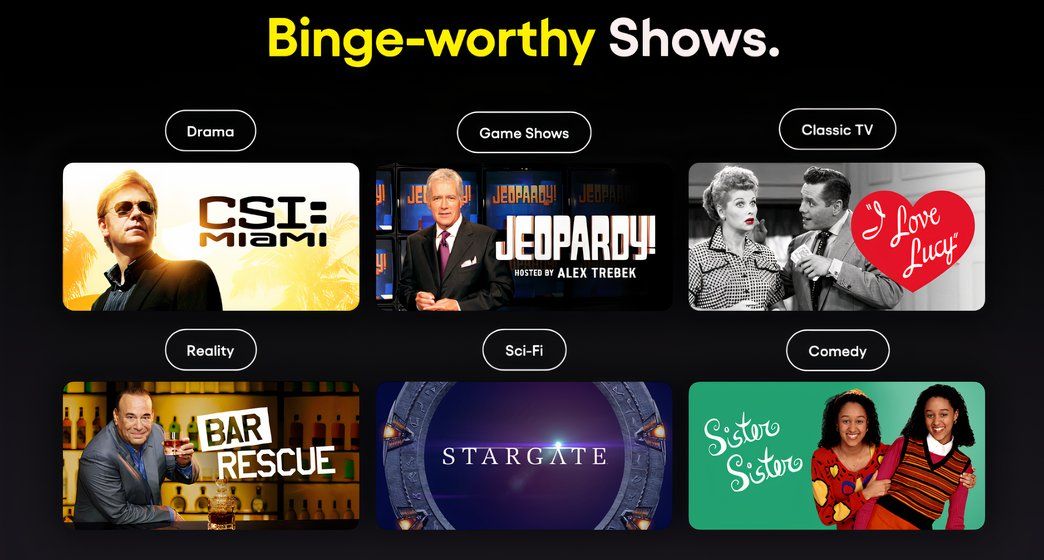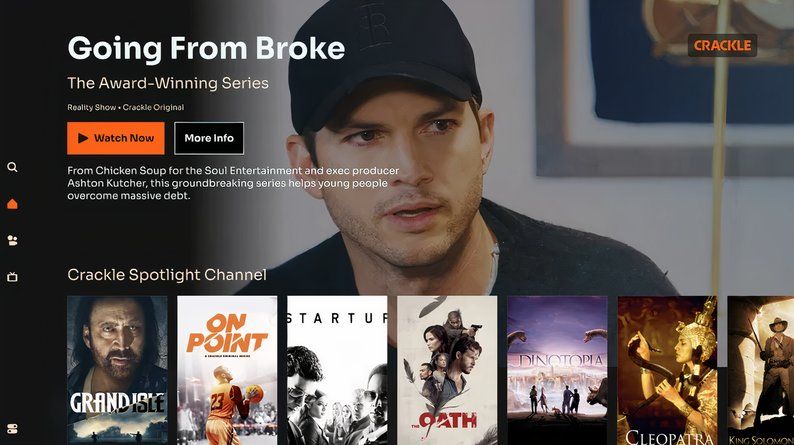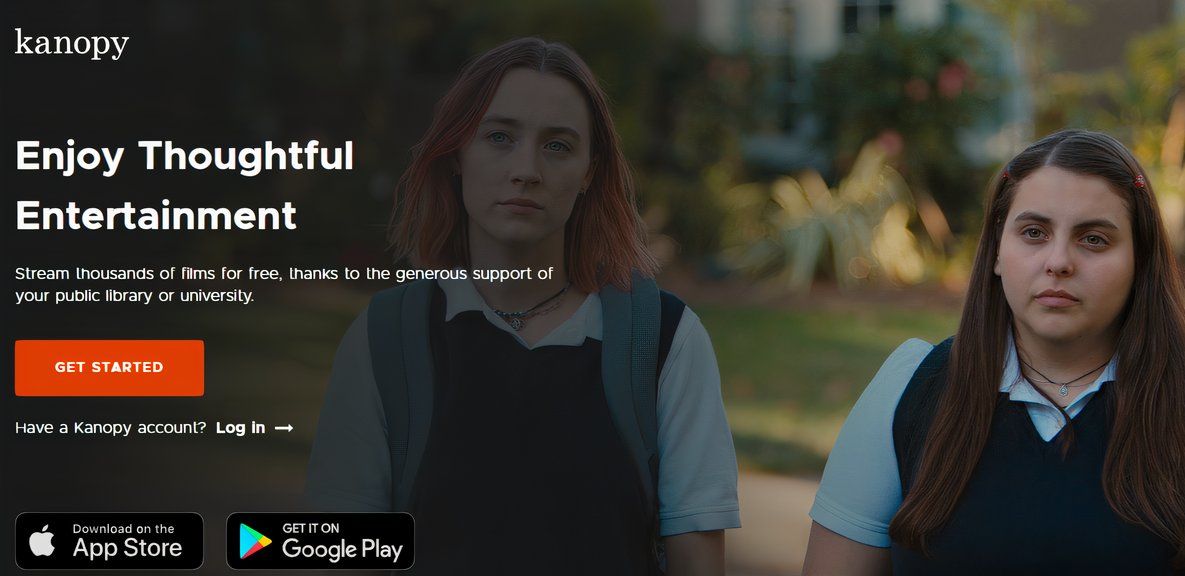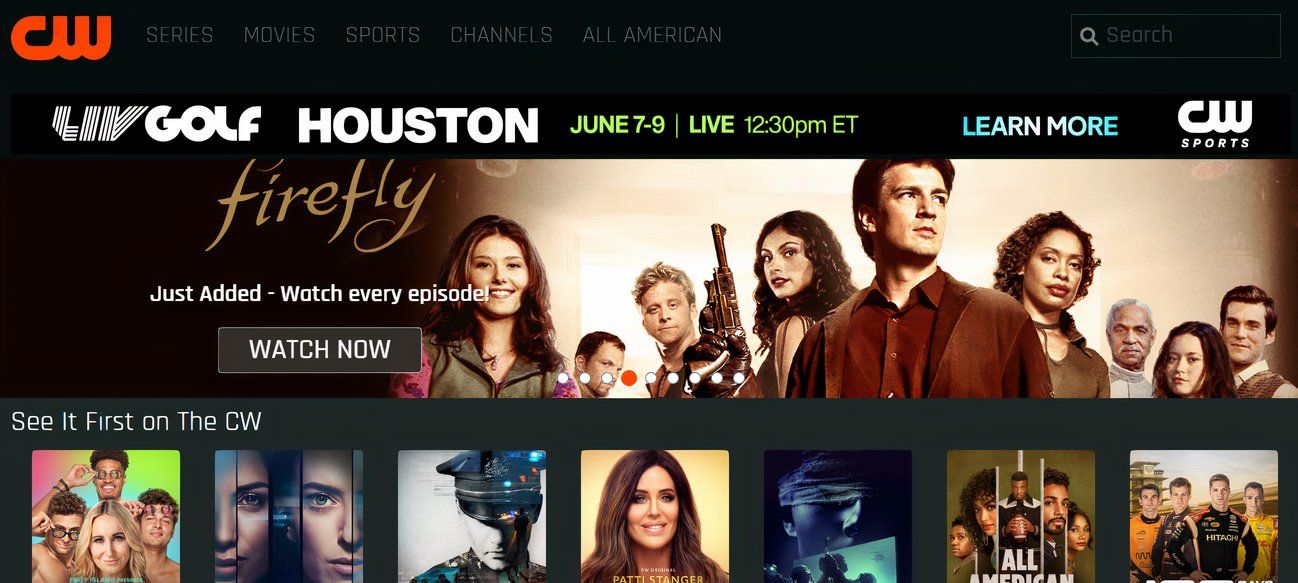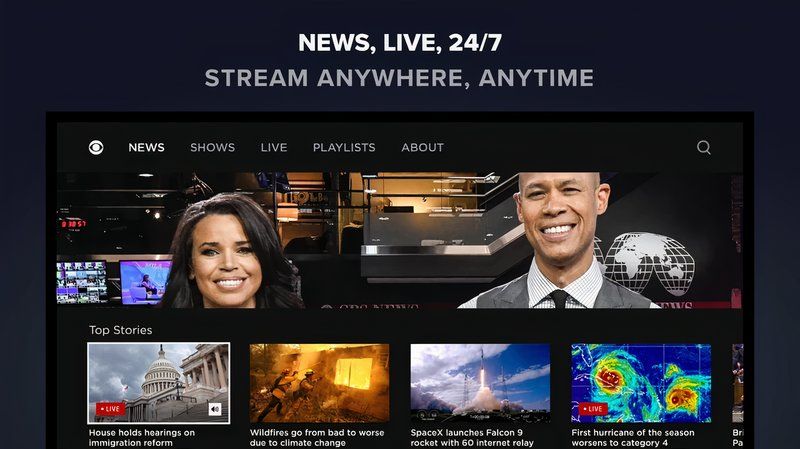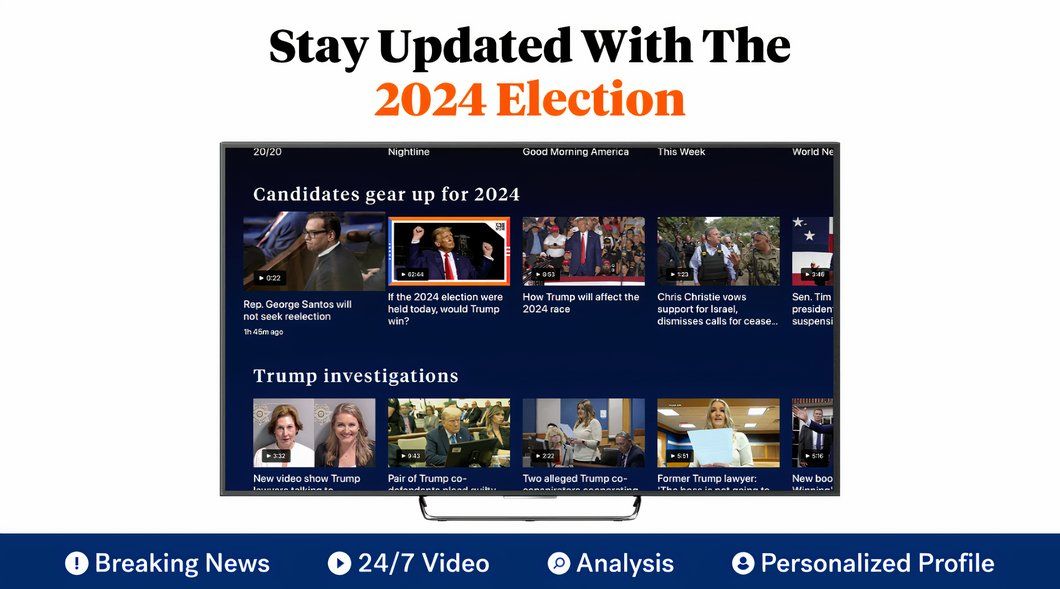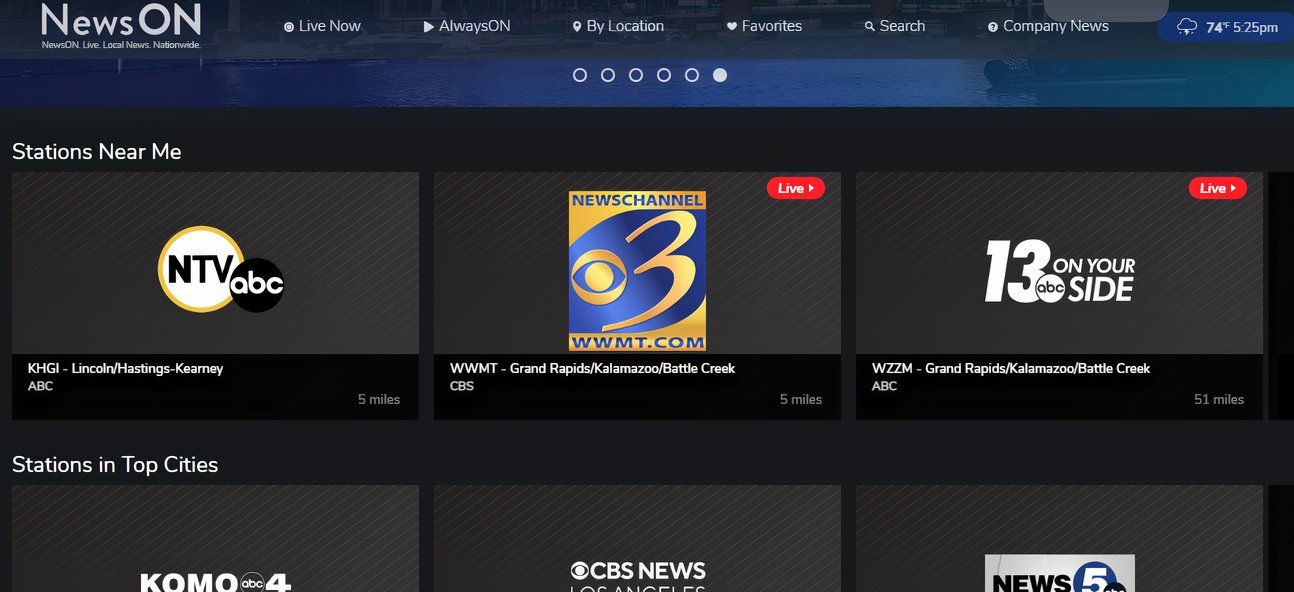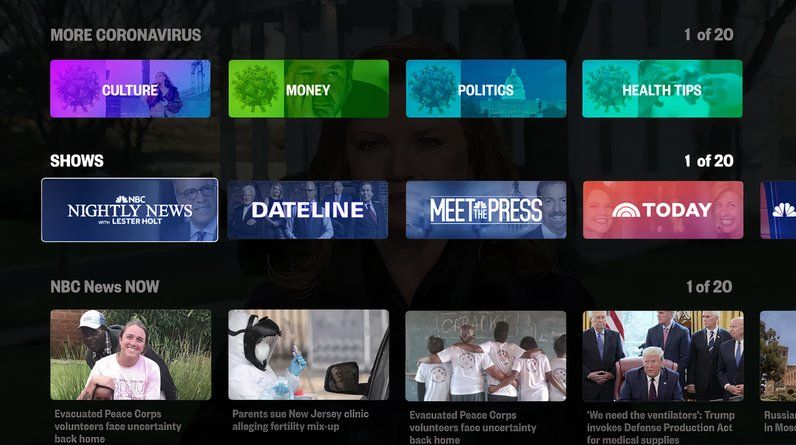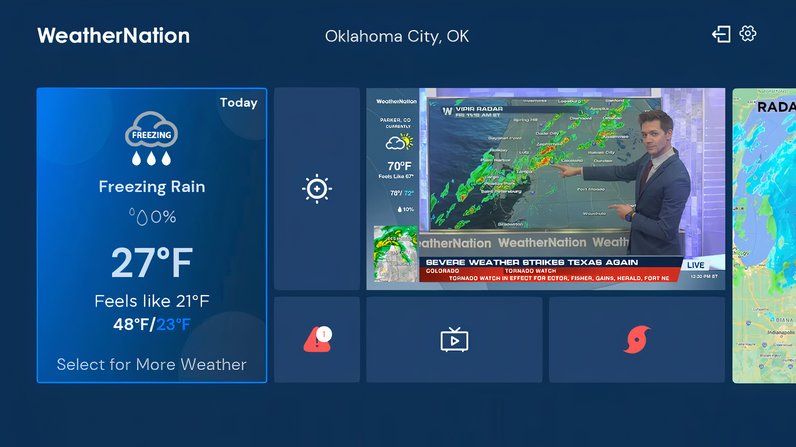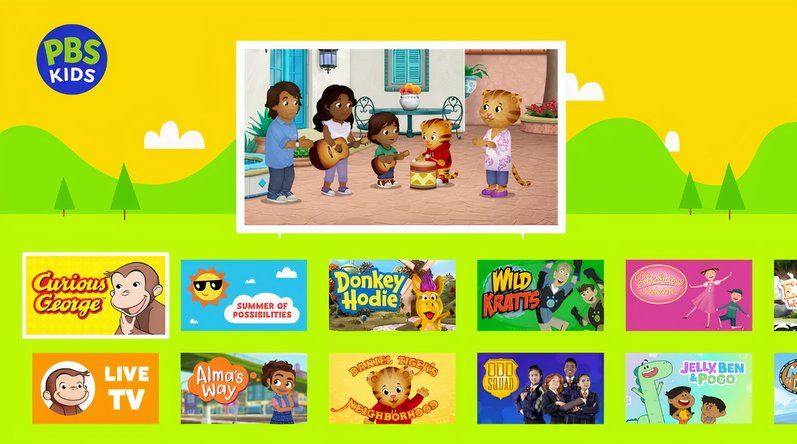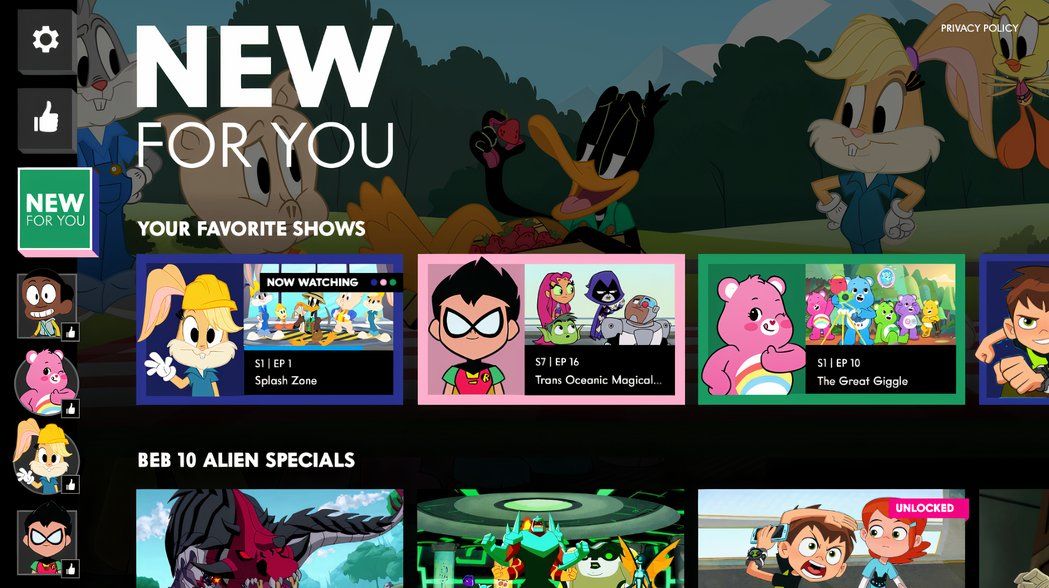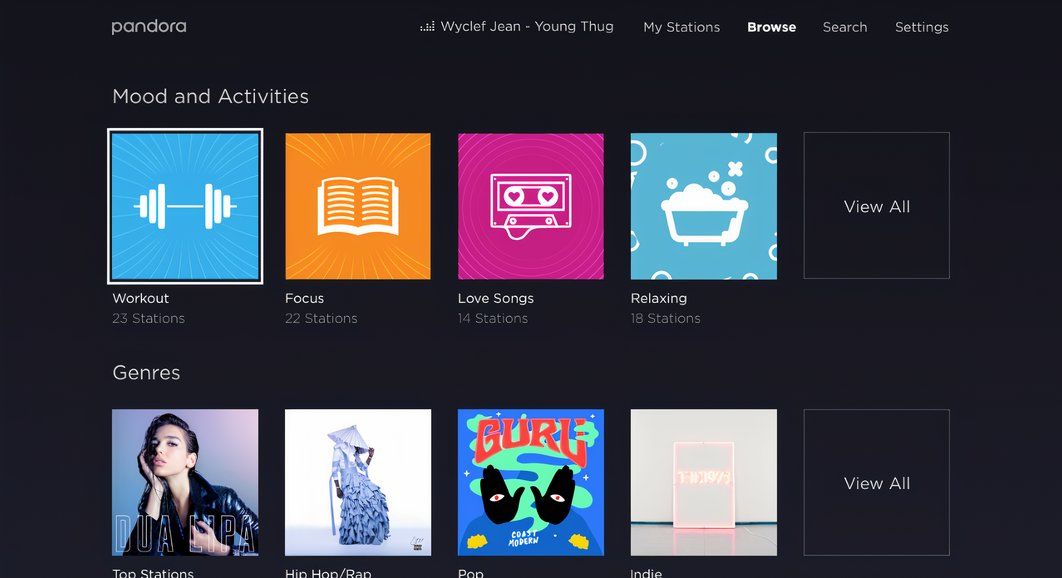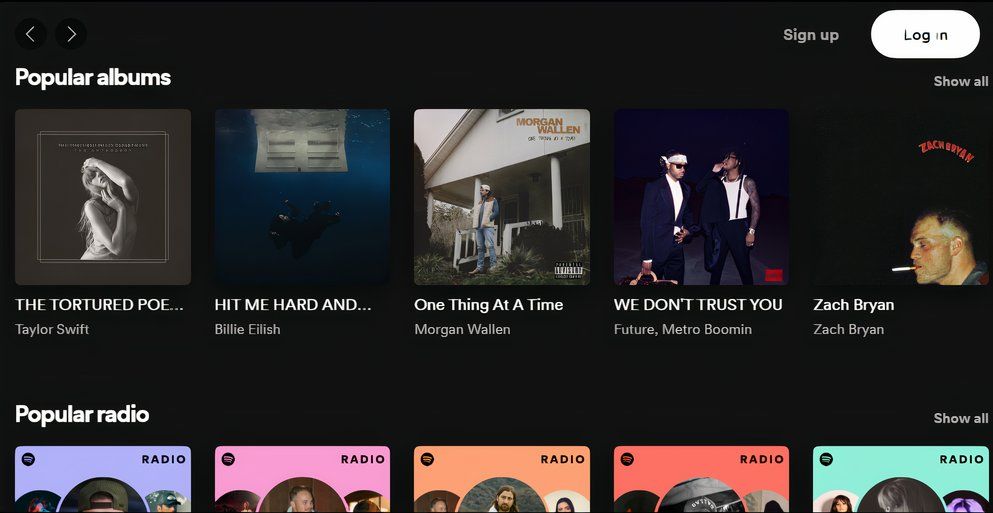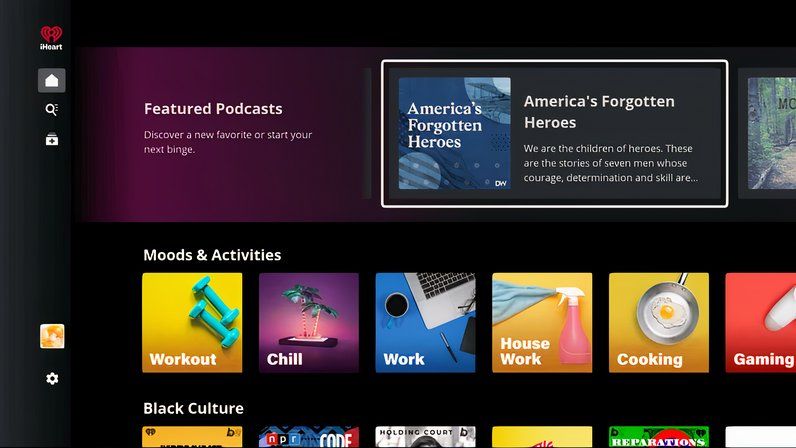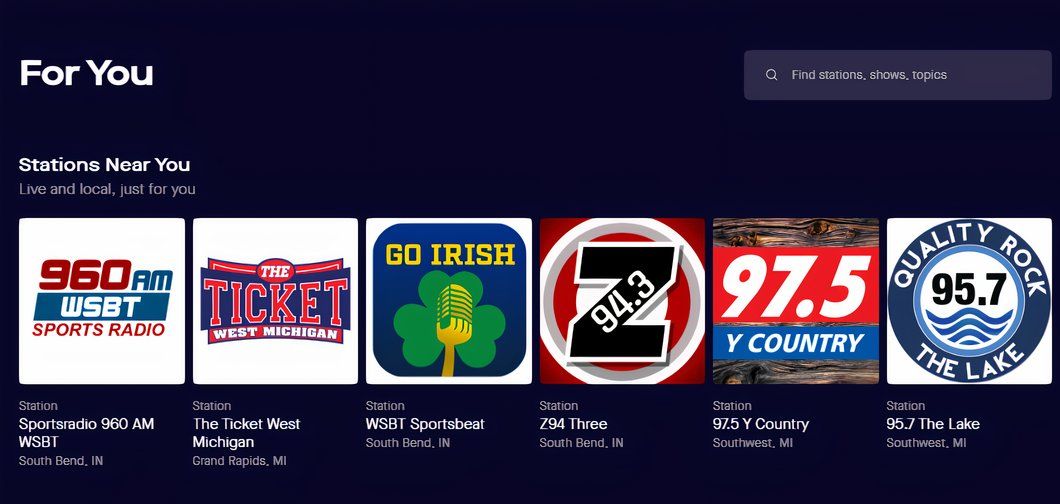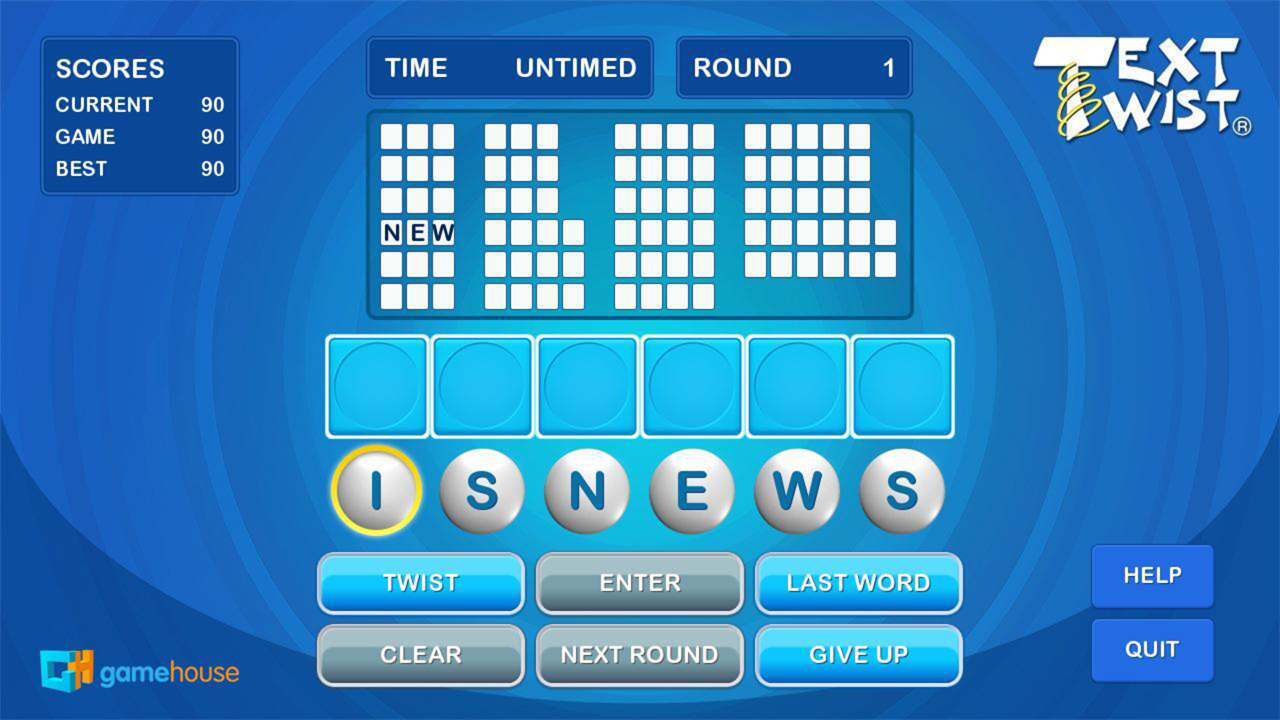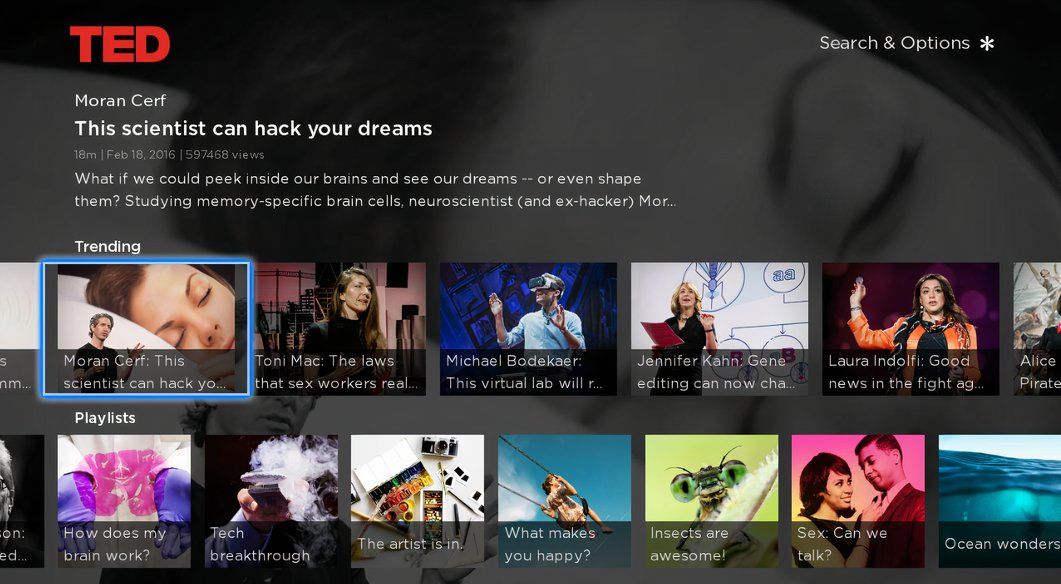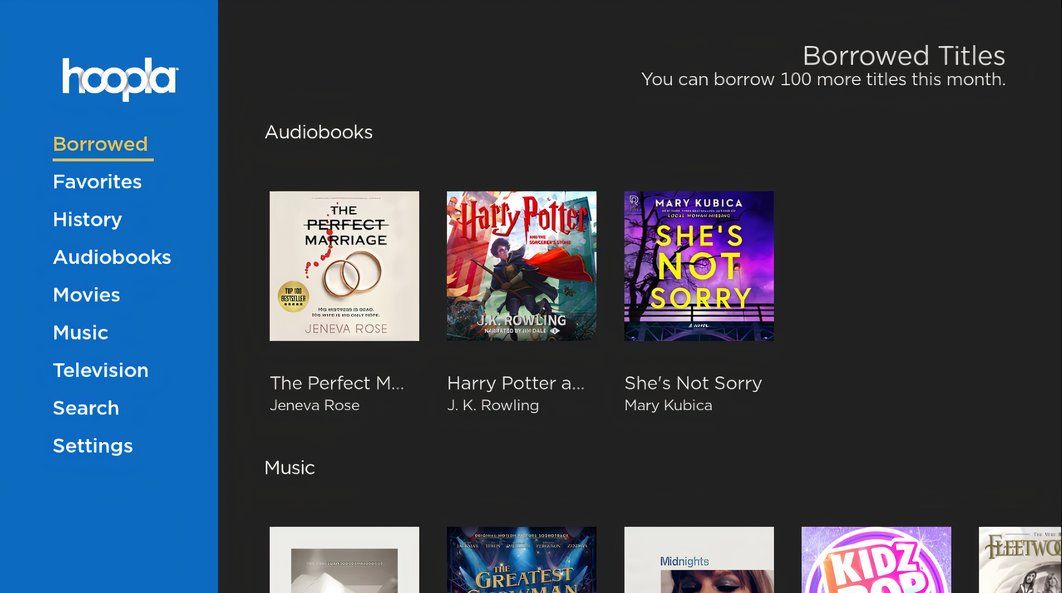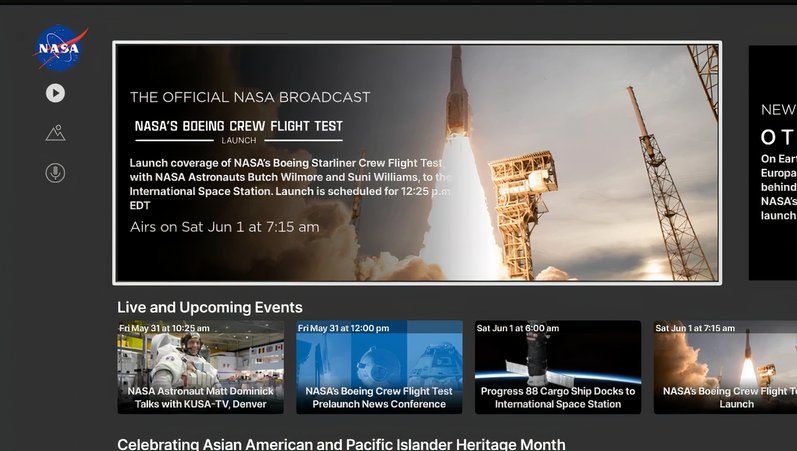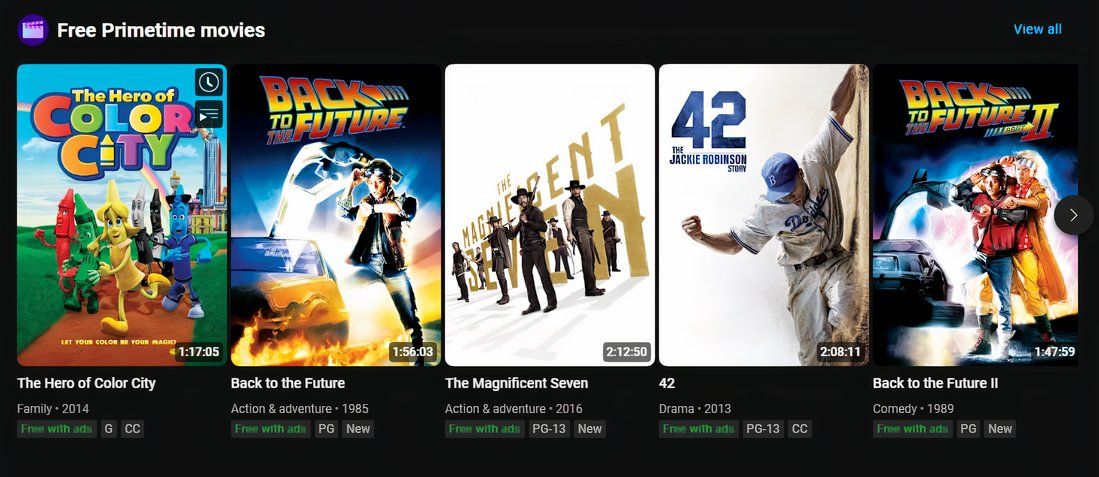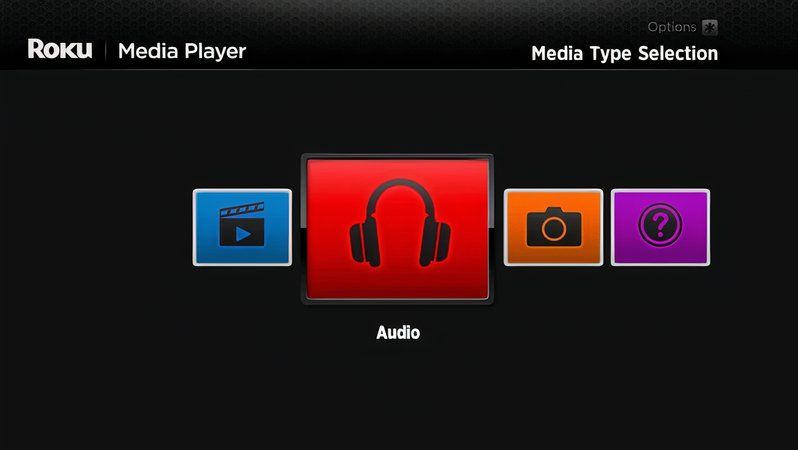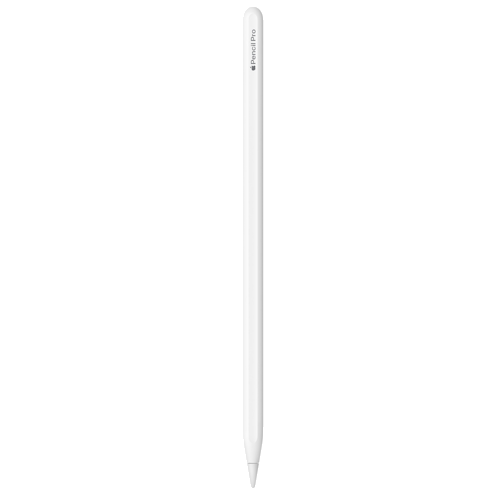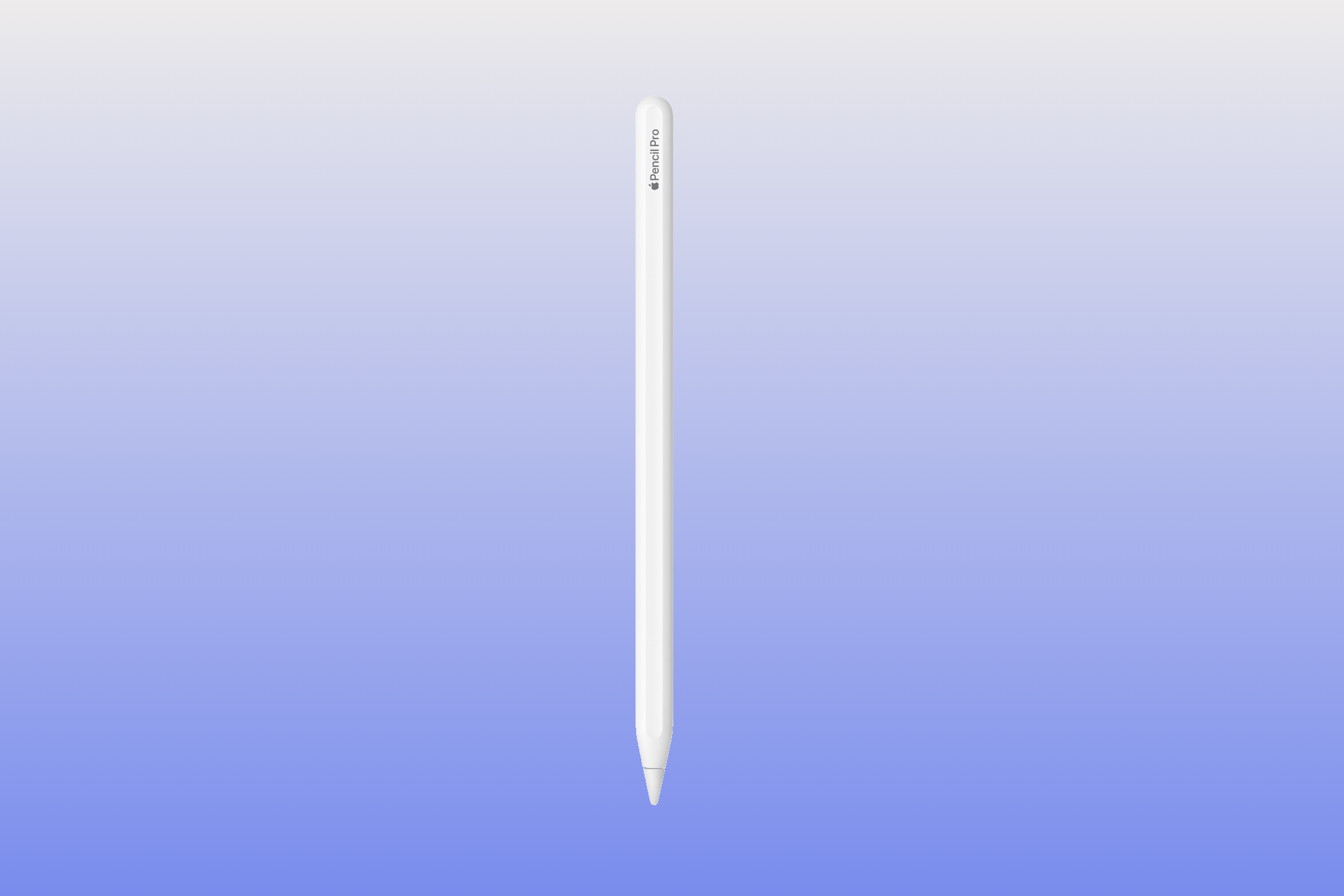How to Compare Different CPUs the Right Way
Key Takeaways
- Clock speed isn’t everything; modern CPUs rely on various parts for performance.
- Rather than focusing on multiple cores, make sure that your CPU offers good single-threaded performance.
- Cache performance is a crucial potential bottleneck; always consider cache specs before purchasing a CPU.
The central processing unit (CPU) is the brain of your computer, so it needs to be powerful. It isn’t easy to compare CPUs, but by understanding the right metrics and using the best tools, you can compare different processors the right way.
Clock Speed Isn’t Everything
Clock speed and cores are the most heavily advertised processor specs. Clock speed is usually measured in hertz (e.g., 3.14GHz), while core count is usually advertised as dual-core, quad-core, hexa-core, or octa-core. But given these two specs, what makes one CPU better than another?
For a long time, it was simple: higher clock speeds and more cores meant better speeds. Processors today don’t depend on clock speeds and cores as heavily for performance because modern CPUs have several other parts that determine how fast they can perform.
In a nutshell, it comes down to how much computing can be done when all parts of a CPU come together in a single clock cycle. If performing Task X takes two clock cycles on CPU A and one clock cycle on CPU B, then CPU B might be the better processor, even if CPU A has a higher clock speed.
You also shouldn’t rely on clock speeds and core count as your only method of comparison. Clock speed comparison is helpful when choosing between CPUs from the same family with the same number of cores, but it isn’t necessarily helpful otherwise.
If you’re comparing Intel Core i3 vs. Core i5 vs. Core i7 processors or Intel Core i5 vs. Core i7 vs. Core i9 processors, then clock speed and number of cores don’t matter. And if you’re comparing Intel vs. AMD or an AMD A10 vs. AMD A8 vs. AMD FX, then clock speed alone won’t tell you much.
But between two processors in the same family, clock speed is a useful unit of comparison. For example, the Intel Core i5 12400 and 12600 processors have drastically different clock speeds despite having similar specs otherwise.
Check Single-Threaded Performance
The dirty little secret in the computer world is that even though you’re buying a processor with four cores, all four of those cores might not be used when you’re running applications. Most software today is still single-threaded, which means the program is running as one process, and a process can only run on one core.
So, even if you have four cores, you won’t be getting the full performance of all four cores for that application. That’s why you also need to check the single-threaded (or single-core) performance of any processor before buying it.
Not all companies explicitly release that information, so you’ll need to rely on third-party data from reliable resources like Passmark. With Passmark, you can search for your specific CPU model (which you can find through settings) and compare it to other popular models on the market.
You can also add models you’re interested in to your comparison list and weigh them out against one another. Single thread performance ratings are included in the comparison sheet, so determining which CPU will likely run applications the fastest is a simple feat.
Cache Performance Is King
The cache is one of the most under-appreciated parts of a CPU. In fact, a cache with poor specs could be slowing down your PC. So, you should always check the cache specs of a processor before you purchase it.
Cache is essentially RAM for your processor, which means that the processor uses the cache to store all the functions it has recently performed. Whenever those functions are requested again, the processor can draw the data from the cache instead of performing them a second time, thus making it faster.
Ideally, your processor’s cache size should have at least 64KB of L1 cache per core, but above 128KB is ideal for gaming or other resource-intensive activities. You can compare the cache sizes of CPUs with the main comparison table on Passmark. Cache size isn’t as important as other specs as long as it’s above a reasonable minimum, though, like the impressive 480KB of the CPUs above.
Integrated Graphics Matter, Too
Intel and AMD have combined the CPU and the graphics card into an APU. If you’ve ever purchased or built a gaming-oriented PC, you may know the difference between an APU, CPU, and GPU, but in simple terms, the APU saves space by combining them.
Because of recent technological changes, new processors can now usually handle the graphics needs of most people without requiring a separate graphics card. These graphics chipsets also vary in performance depending on the processor. Again, you can’t compare an AMD to an Intel here, and even comparing it within the same family can be confusing.
For example, Intel has Intel HD, Intel Iris, and Intel Iris Pro graphics, but not every Iris is better than HD. Meanwhile, AMD’s Athlon and FX series comes without graphics chips but costs more than the APU-centric A-Series, so you’ll have to buy a graphics card if you’re getting an Athlon or FX processor.
The Best Way to Compare CPUs
All of these factors come together to make CPU comparisons a difficult proposition. How do you know which one you should buy? The easiest and best way is to head to Passmark. Passmark is one of the best sites for an effective CPU comparison in minutes. This site explains the differences between processors in terms that any non-techie can also understand.
You’re not just limited to comparing CPUs, either: Passmark also has databases of information about video cards, hard drives, RAM, and pre-built PCs. Comparing CPUs on Passmark effectively only takes a few simple steps:
- Search for CPUs you’re interested in, then scroll down and click Compare to add it to your list.
- Once you’ve finished creating your list, click on the weighted scale icon in the upper right corner of your screen to access it.
- Compare your CPUs. The main values you should look at are clock speed, core count, single thread rating, and L1 cache size.
If you want more information than Passmark offers, you may also like the AnandTech CPU Benchmark Tool. On AnandTech, you can browse in-depth benchmarks conducted by one of the best independent hardware review sites and even compare two processors side-by-side.
Researching the CPUs you’re interested in may take time. There’s nothing wrong with being thorough. As you grow more confident with comparing CPU benchmarks, finding the best value CPUs on the market will become an easy feat.